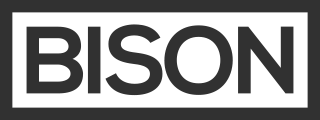Item options and price modifiers
Basics
Products can have options, like colors or sizes.
You have two options:
- Use YAML (or a Grid field in the CP) to create a single group of options
- Use the product options fieldtype in the CP to create a complex matrix of options and manage stock levels.
Using YAML
If you would like your products to have options, like colors or sizes, add an option field (field name is configurable) to your entries’ YAML front-matter.
This field should contain an array of options.
price: "100.00"
options:
- Red
- Blue
- Green
Each option can have the ability to modify the base price by specifying an addition or subtraction amount. To take advantage of price modifiers, your options field should contain an associative array like this:
title: Big Knife
price: "100.00"
options:
-
label: Regular handle
modifier: "0.00"
-
label: Gold handle
modifier: "20.00"
-
label: No handle
modifier: "-30.00"
In this example, the knife with a regular handle would be $100, a gold handle would be $120 and no handle would be $70.
Price modifiers modify the price, they don’t set it.
Control panel
If you are using the control panel, setting up this field can be done very easily using the Grid fieldtype.
options:
type: grid
display: Options
min_rows: 0
fields:
label:
type: text
display: Color
modifier:
type: bison_price
display: Price

Advanced
If you want greater control over options, check out the product options matrix fieldtype. This will allow you to do the same as above, and more! You can create multiple option groups (size, color, etc) and maintain stock levels for each configuration.
Problem with this page? Edit it on Github.